
Introduction to Impact
Introduction
Impact is the platform used to manage the Shopify Affiliate Program. Impact allows us to easily provide affiliates with the tools they need to refer new merchants to Shopify. In this guide, we will review how to get started with Impact, as well as some of the most frequently asked questions new affiliates have. Don’t see your question answered here? Check out the Impact Help Center for additional resources, or submit a ticket to the Impact team by logging into your account and selecting the “Help” button in the bottom right corner of your Dashboard.
Getting Started
Once you’ve applied and been approved to join Shopify’s affiliate program, you’ll receive an acceptance email containing next steps.
First, log into your Impact account using the same username and password you used to submit your application. Upon logging into your account, you will land on the Impact home screen - otherwise known as your Dashboard. To get familiar with Impact, review a full overview of the the Impact user interface.
Using Shopify Referral Assets
From your Dashboard, select Content from the navigation bar at the top then click Assets.

Upon landing on the assets page, you’ll be shown a variety of referral URLs and creative assets that have been uploaded by our team. Each of these referral assets has been tested to ensure they drive strong conversion value. We highly recommend using a Shopify provided asset when creating new content for your audience. Filter by label to sort through the thousands of creative assets and referral URLs we offer. Label definitions can be found in the Shopify Affiliate Program Glossary.

|
PRO TIP: Be sure to grab the referral URL specific to your country. Using a referral URL in your native language will increase your conversion rate. |
The code or link you copy is unique to your Impact account; all referrals submitted using this link will be attributed back to you.
If you if you plan to use the same referral link in several different places, be sure to add Sub IDs to track the performance of each individual placement. The performance of each placement can be viewed by Sub ID’s when reviewing reports in Impact. To do this, toggle on Tracking Parameters when copying an existing asset’s tracking link or code. See here for information on Sub IDs.

Using Shopify Branded Creative Assets
In addition to referral links, you also have access to a library of custom creative which has been designed and tested by our team. To ensure you make the most of our creative assets, follow these steps. From the Assets screen:
- Click on Images from the navigation bar at the top.
- To narrow down your search, filter by label and language.
- Once you’ve found an asset you’d like to use, click into it and select Ad Code from the navigation bar.
- Then, copy and paste the HTML to your site. Using the HTML code will allow you to capture impressions data. This data can be seen in the Shopify Advanced Action Listing report of Impact and used to help you optimize your referral strategy.
- That’s it! No need to copy over a tracking link, the HTML you embedded to your site already has this within it.
- If you can’t use the HTML code, simply select an asset, click Image, then hit Download.
- Once you’ve uploaded the file to your content, return to Impact to copy and paste the tracking link featured on the same screen where you downloaded the file. Embed this link within your image.
- Image files downloaded from Impact do not contain impressions tracking code. This data will not be accessible unless you deploy the HTML code directly to your content.
Step 1

Step 2
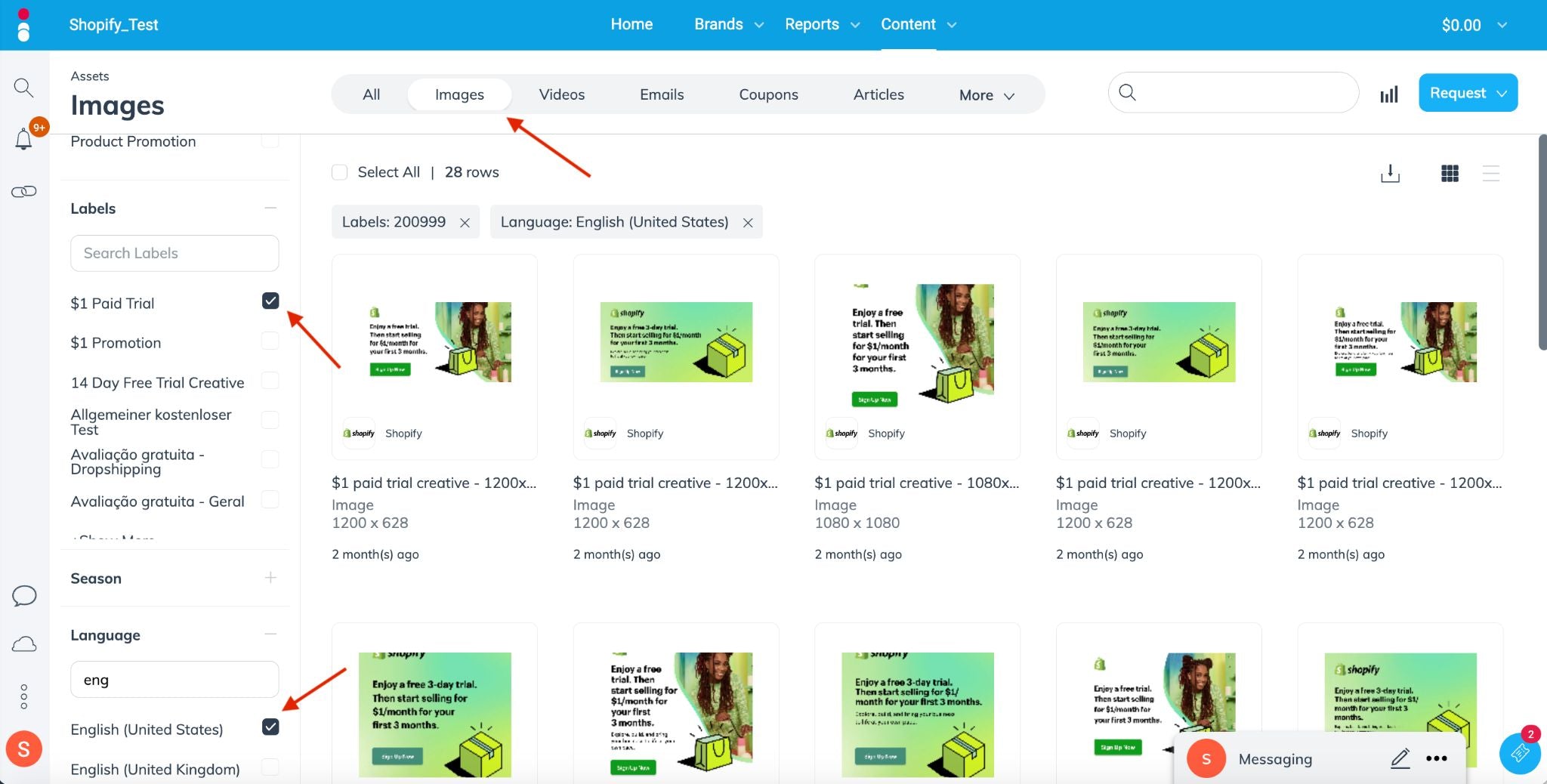
Step 3

Creating Your Own Referral Assets
To ensure your referrals are tracked as a Shopify Affiliate, you must use a link created in Impact. For a step-by-step guide, view How To Create A Shopify Affiliate Link.
Reporting
For information on reporting, review How to Utilize The Shopify Advanced Action Listing Report. The Shopify Advanced Action Report is a specific report made by Impact exclusively for Shopify, and will work in place of default Impact reports.
Getting Paid
As a Shopify Affiliate, when you refer a merchant to Shopify, they may start on a Free or Paid Trial, and must convert to a full-priced store in order to be eligible to earn commission. For details about our commission process and timeline, review the guide to earning commissions. To understand the payment time Impact requires a minimum balance of $10 USD (or the approximate equivalent in your local currency) before you can withdraw your account balance. Once you reach the minimum balance amount, you can withdraw your account balance and send it to your bank account or PayPal account. To ensure you are paid out on time, follow these steps:
- Submit Your Tax Documents: Select Balance in the top right hand corner then Tax Documents from the drop down menu. If you have already submitted a tax form previously or don't see this option, you can skip to the steps below. Note: Impact will ask you to verify your phone number before moving to the next step.
- Add a Payment Method: Select the three dots from the bottom corner of the left side navigation menu, then click settings. Scroll to the bottom of the menu and select Bank Account. Add your bank account information (or PayPal account information) depending on your country.
- Set your Payout Scheduling: Select “Pay me when my balance reaches threshold” and insert an amount. The minimum threshold for Autopay is USD 10 (or the equivalent in your local currency). If you prefer to be paid on a bi-weekly basis, select a fixed date of the month instead.
- Select 'Save' to securely save your info: For more information on how to add a bank account, or information regarding Tax Documents click here. To see a summary of your earnings, click earnings is by click on the Pending box at the top of your dashboard.


Program Compliance
Shopify’s affiliate program will be monitored for compliance, per our contract terms. Please ensure you have the appropriate email set up within Impact to receive any violations for both Content Compliance and Search Compliance. For instructions on how to address violations and set up the appropriate notifications, please refer to the following links within your Impact account:
● Manage Tasks as a Partner
● Configure Notifications as a Partner
● Configure Search Compliance Notifications
Conclusion
Impact has everything you’ll need to get started as a Shopify Affiliate. If your question hasn’t been covered in this guide, refer to the FAQ section below or reach out to the Impact team by submitting a ticket from your dashboard. In addition to leveraging all that Impact has to offer, we highly recommend visiting the Growth Center to fine tune your content strategy. We’ve created a series of guides and play books to help affiliates of all levels maximize their earning potential. New resources are published regularly, sign-up for updates to stay on top of what’s new in the Shopify affiliate program.
FAQs
What is the Shopify Affiliate Program?
The Shopify Affiliate Program includes entrepreneurs, educators, influencers, and content creators who inspire and teach their audience about entrepreneurship with Shopify. It also includes others who refer their entrepreneurial audience to Shopify. The program is free to join, and allows you to monetize your audience and earn commissions from each new Shopify merchant referral. As an affiliate, you can earn a commission for each user who signs up for a paid plan with your unique affiliate tracking link.
What is Impact?
Impact is a trusted third-party affiliate marketing platform where the Shopify Affiliate Program is hosted. Impact provides Shopify affiliates with trusted third-party tracking, real-time reporting, and monthly commission payments.
What are the different Action Type and Action Tracker values?
There are two Action Tracker values which will be used to help understand your referral performance: “Free Trial API” Action Tracker and “Online Sale API” Action Tracker:
- Free Trial API - a free trial that has been submitted.
- Paid Trial API - a Paid Trial that has been submitted.
- Online Sale API - a Paid Trial which has converted to a full priced plan.
What is the difference between Action ID, Action Earnings, Referral Date, Action Date, Locking Date and Scheduled Date?
- Action ID - Select the linked Action ID to view details for the action – including the Scheduled Clearing Date. Once an action locks, this date is when you should receive your payout.
- Action Earnings - this is the amount that you've earned for driving this action, and will payout on the Scheduled Clearing Date.
- Referral Date - this is the date of the original referring click that resulted in the downstream Free Trial, Paid Trial or Online Sale action.
- Action Date - this is the date when the action occurred.
- Locking Date - this is the date that the action will lock, and your payout for the action is no longer pending. NOTE: “Online Sale API” actions lock 21 days after the end of the month they convert in.
- Scheduled Clearing Date - the date payouts are set to be transferred from the brand account to the partner account. NOTE: locked “Online Sale API” actions will be paid 22 days after the end of the month in which they were locked.
How often will I be paid?
You can choose between being paid when your balance reaches a certain threshold, or on a bi-weekly basis. To make a selection, click the three vertical dots in the bottom left corner of your Impact Dashboard. Then, select Settings → Bank Account.
The amount of commission you receive depends on the number of Trial Signups (“Free Trial API” and “Paid Trial API”) that have converted to a Paid Shopify Subscription (“Online Sale API”). “Online Sale API” is the only payable action.
Why have I not been paid yet?
Some of the possible reasons you may not have received your commissions include:
- Your referral has not selected and paid for a qualifying Shopify subscription plan.
- You have not yet met the minimum commissions.
- The orders you have earned commissions on have not yet locked.
- You have not earned any commissions.
- You have not yet set up your payment information or tax forms.
The payout timelines for all eligible plans are as follows:
- Referral signs up for a free trial (3 days)
- Referral pays $1/month for 3 months (90 days)
- Referral selects full price Basic plan
- Affiliate Partner eligible for commission
- Actions lock 21 days after the end of the month they convert to a full price plan in
- Approved actions are paid 1 day after they lock
Do I need to change all links to new Impact-generated referral links?
If you were a Shopify Affiliate prior to our migration to Impact, you will need to change every existing referral link in your content. This will ensure your referrals are tracked properly. We are unable to redirect any previous referral links to the Impact-generated referral links.
Is my referral handle (“ref=”) from my Shopify Partner Account still required in the referral link I create?
No, you will not need to include your Shopify Partner Account referral handle (“ref=”) in the new referral links you create within Impact. Simply select an existing referral link in Impact using Shopify Suggested Referral Assets, or create your own referral link within Impact by linking to any Shopify landing page.
My referral link isn’t working as expected. What should I do?
If the referral link you’ve created is not working properly for any reason, submit a ticket to the Impact team by selecting the Help button in the bottom right corner of your Dashboard.
Where can I find additional resources?
Explore the Growth Center for additional resources on how to effectively promote Shopify to your audience.
Have more questions about Impact? Check out the Impact Help Center for more resources.
